Showcase Your Most Popular Content Effortlessly!
GA Top Posts leverages Google Analytics data to identify and showcase your
top-performing content, driving engagement and maximizing the impact of your website.
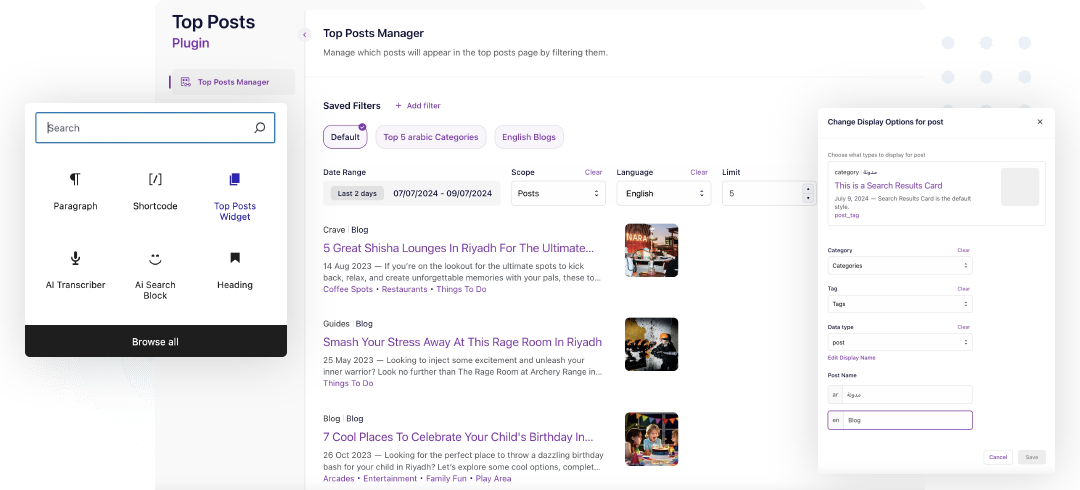

Easy Setup
Just grant analyst access to your Google Analytics account and you’re ready to go! No complex configurations or coding required.

Lightweight & Fast
GA Top Posts is built for speed, ensuring it doesn’t slow down your website’s performance.

Custom Post Types Support
Display top content from any post type on your WordPress site, not just standard blog posts.
Automatically Showcase Your Most Engaging Content
Filter, customize and integrate top posts quickly and easily across your site.
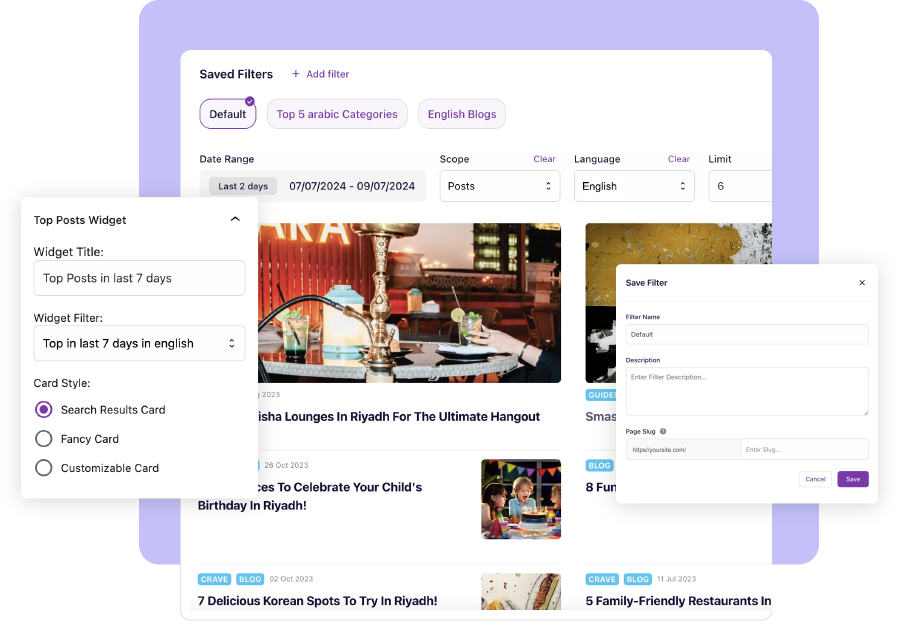
01
Content Filtering
Want to see only top posts from the past month, or focus on a specific category? You’ve got complete control!
Refine your top content results with custom filters, save them and use them across your site.
02
Customizable Appearance
- Select the Category and Data Type relevant to your results.
- Choose between two presets or customize your own by modifying typography, colors and padding.
- Choose between single or two column layouts
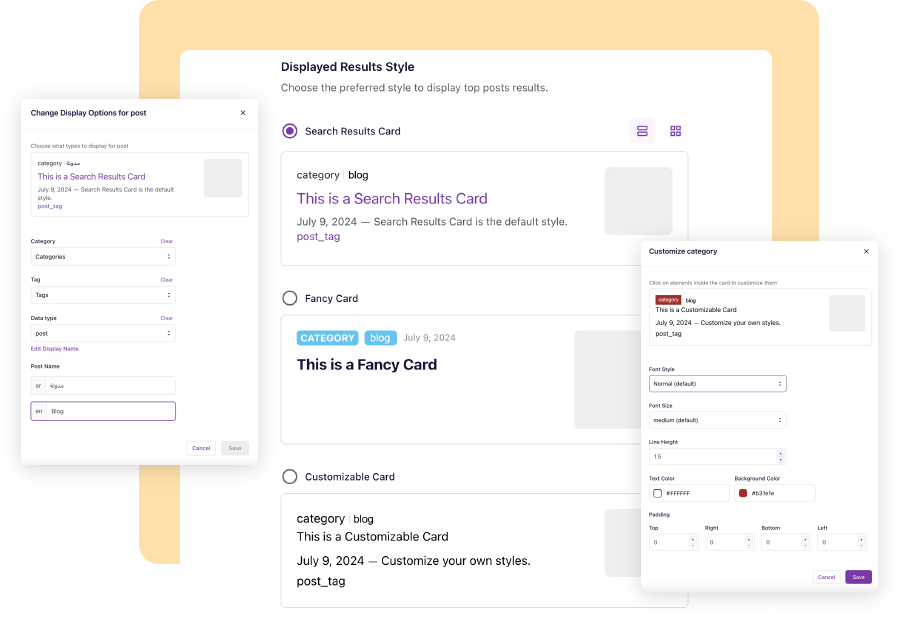
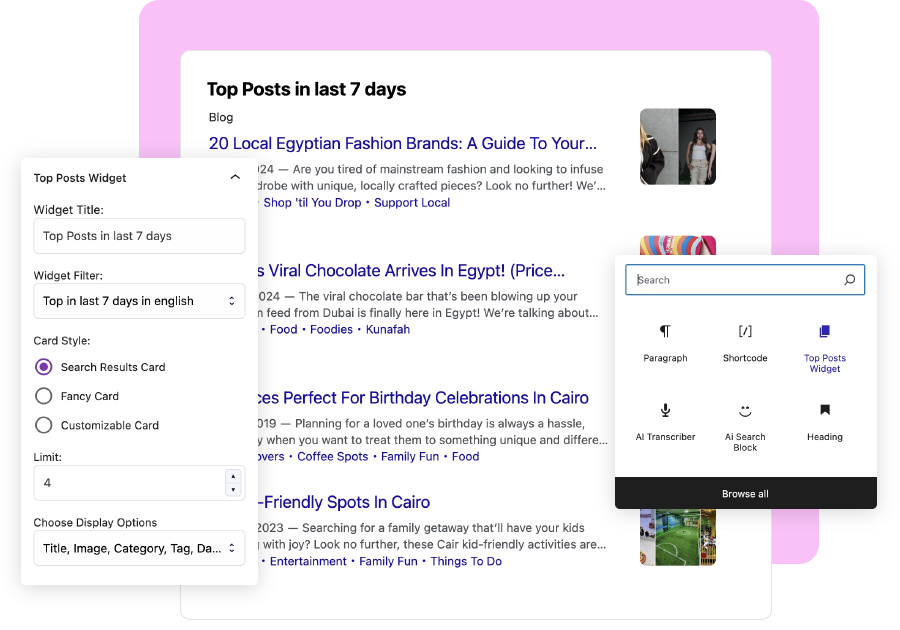
03
Flexible Integration
Integrate seamlessly with wordpress through a dedicated Gutenberg block, a short code and a widget allowing you to showcase top content anywhere on your site.
Feature Comparison
Start for free, upgrade at any time!

Free Version
Feature your top 5 posts of the last 7 days
$0
/ year

Connect to and leverage your Google Analytics property data

Feature your posts anywhere through shortcode, block or widget

Choose between list and card view in single or two column layout

Standard Wordpress Posts support

Recommended
Premium Version
Unlock the full potential of GA Top Posts
$49.99
/ year

Everything in Free Version…

Customizable card view with ability to change font, colors and spacing

Custom Post Type support

Flexible date range filtering

Unlimited reusable content filters

Multi-language support
No Code or Complex Queries
Feature your top content in elegant layouts anywhere on your site without writing a single line of code.
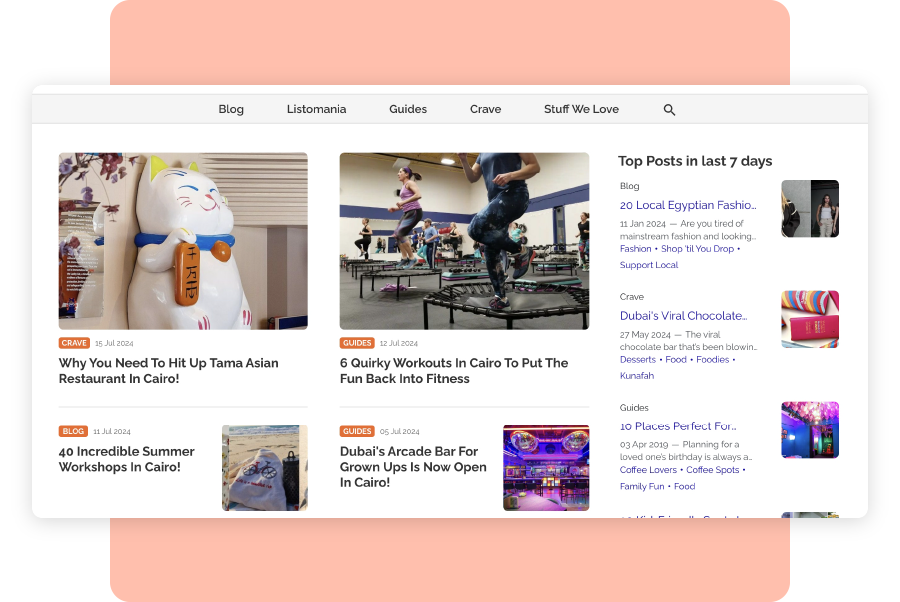
Frequently Asked Questions
Do I need to be a developer to use GA Top Posts?
Absolutely not! You don’t need to write any fancy queries or even a single line of code to use this plugin. Once you connect and give access to your Google Analytics property, your top content will be retrieved automatically. You can then filter the results according to your needs and feature the content using predefined layout through Gutenberg blocks and widgets.
Is there a separate plugin for the Premium version?
Please note we have two separate plugins:
- one for the free version available on wordpress.org
- one for the premium version that you can download from our dashboard
How do I upgrade to the premium version?
Visit your dashboard, press on the “Upgrade to Premium” button and follow the wizard to complete the payment. The upgraded site will be moved to the Premium Sites section of your dashboard where you will see a link to download the premium version and a new premium API key.
You will not need to reconnect and authorize your Google Analytics property.
Install and activate the premium version and copy paste the premium API Key to the configuration tab of the plugin.
Please deactivate the free version to avoid any conflict.
I upgraded my plan, how do I download and set up the Premium plugin?
After upgrading your site to the premium version or adding a premium site, it will appear in the premium list on your dashboard page. You will be provided with a new API key specifically for premium sites. Additionally, a banner will be displayed with a button to download the premium version of the plugin.
To install the premium plugin:
- Click the download button in the dashboard to obtain the plugin file.
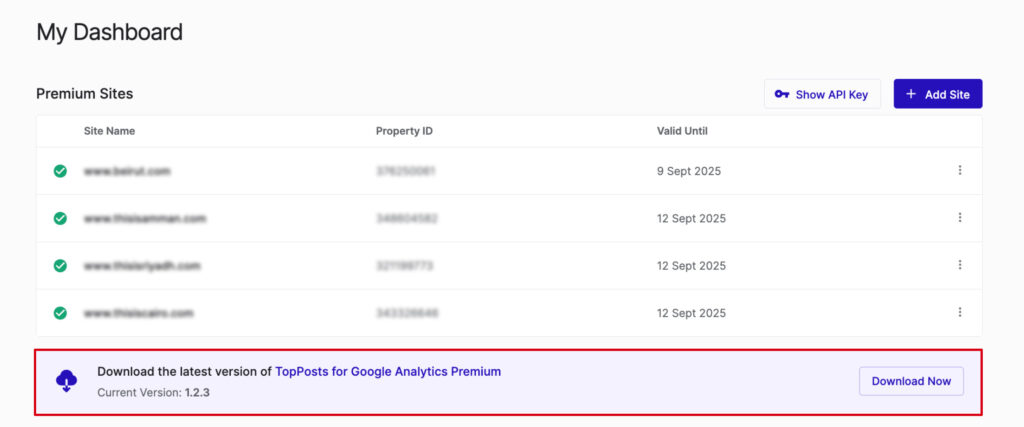
- In WordPress, go to Plugins > Add New.
- Upload and install the downloaded plugin file.
Please make sure to deactivate the free version to avoid any conflict. - Once activated, navigate to the configuration page.
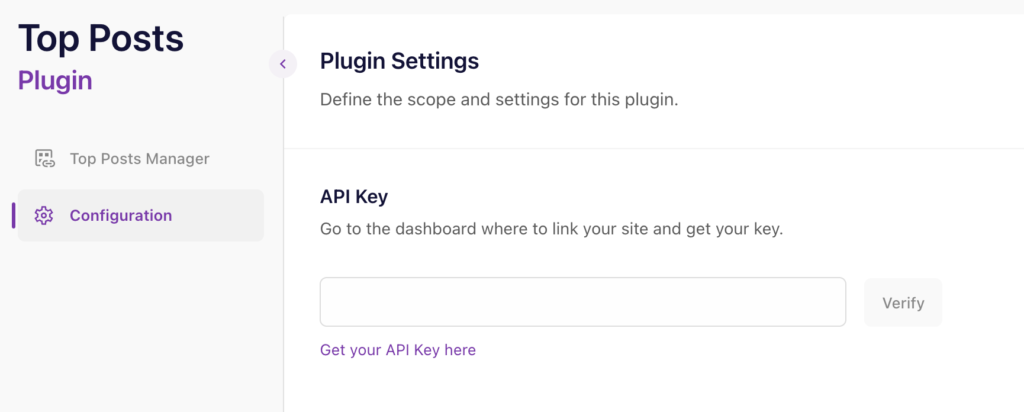
- Copy the Premium Key from the dashboard by pressing “Show API Key” and then “copy key”. Paste the premium API key in the designated field.
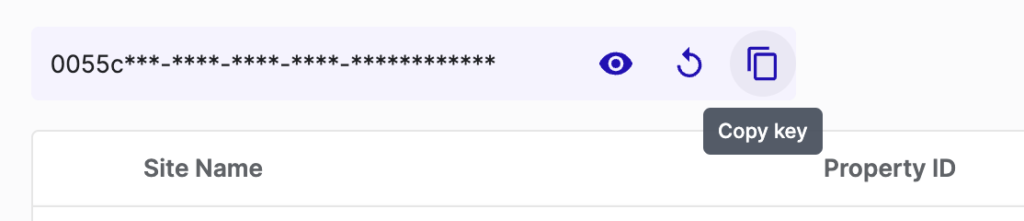
- Enjoy the premium features!
Can I customize the appearance of the GA Top Posts Widget?
Sure. In the widget UI, you can specify the number of top posts to display and whether to include separator lines. Additionally, you can update the display settings for name, excerpt, tag, category, image, and control the card styles.
I have installed the plugin and connected my Google Analytics property. What happens next?
Upon your first access of the Top Posts Manager tab, a default “Top Posts” filter is automatically created to retrieve data from Google Analytics. You can customize this filter according to your needs.
Can I display only posts or only pages through GA Top Posts?
Yes, you can select either posts or pages separately when editing a filter, rather than having one combined option for both.
Is GA Top Posts compatible with Elementor?
Absolutely. We’ve added an Elementor widget that allows you to display a filter in a section on your page. It includes similar customization options as those available on the widget page. If you don’t see the widget, please make sure to update to the latest version of GA Top Posts.
I am using the shortcode to display my top posts. Can I sill limit the number of posts to display?
Yes. When you copy a filter’s shortcode, the limit set for that filter is included as a parameter in the shortcode. You can modify this limit if needed for display purposes.
How can I manage the display of categories and tags in the plugin?
On the configuration tab, under “display options per content type”, you can select the content type you are targeting and enable or disable the display of categories and tags.
How often is the data refreshed from Google Analytics?
You have the option of refreshing the Google Analytics data every 1 hour, 2 hours, or 6 hours. This can be adjusted from the plugin’s configuration page.
How can I exclude a post from being displayed in the list of my top posts?
You can easily exclude any post from being displayed by hovering over it and clicking the “Exclude” button. To include the post again, simply hover over it and click the button once more.
Is there a way to pin a post to the top of the displayed posts?
Yes, you can pin a post to the top by hovering over it and clicking the “Pin” button. Similarly, you can unpin it by hovering and clicking the “Unpin” button.
Which metric from Google Analytics does this plugin use for ranking?
The plugin tracks page views using the screenPageViewsmetric which is defined by Google as “The number of app screens or web pages your users viewed. Repeated views of a single page or screen are counted. (screen_view + page_view events).” This may not necessarily match up to a page view number you see in Google Analytics dashboard.
Get Started Now!
Showcase your top content effortlessly
